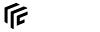| Both sides previous revision
Previous revision
Next revision
|
Previous revision
Next revision
Both sides next revision
|
gamemanual:modinstallation [2020/06/16 07:49]
kjell [Enabling a Mod] |
gamemanual:modinstallation [2021/09/27 16:06]
yoshi [Manual Mod Installation] |
| * ''.7z'': This format can be opened by software like 7-Zip. | * ''.7z'': This format can be opened by software like 7-Zip. |
| |
| To install the mod, extract the archive into the Transport Fever 2 mod folder which is located in [[gamemanual:gamefiles#folder_locations|userdata/.../mods]]. Make sure that the mod has its own folder inside the “..\mods” folder. The folder of the mod itself should have the format ''author_modname_number'' where the author and modname do not contain special characters and the version number is 1 or higher. | To install the mod, extract the archive into the Transport Fever 2 mod folder which is located in [[gamemanual:gamefilelocations#folder_locations|userdata/.../mods]]. Make sure that the mod has its own folder inside the “..\mods” folder. The folder of the mod itself should have the format ''author_modname_number'' where the author and modname do not contain special characters and the version number is 1 or higher. Without the trailing number, the mods will not be visible to the game. |
| |
| <div tip 100%> | <div tip 100%> |
| * **Authors** is a list of mod authors | * **Authors** is a list of mod authors |
| * **Source** tells where the mod is installed. There are 4 possibilities: | * **Source** tells where the mod is installed. There are 4 possibilities: |
| * {{:gamemanual:mods:manual_installed_mod_icon.png?nolink&16|}} manually installed mods in the [[gamemanual:gamefiles#overview|userdata/.../mods]] folder. | * {{:gamemanual:mods:manual_installed_mod_icon.png?nolink&16|}} manually installed mods in the [[gamemanual:gamefilelocations#overview|userdata/.../mods]] folder. |
| * {{:gamemanual:mods:steam_icon.png?nolink&16|}} automatically installed mods by Steam Workshop Subscription. | * {{:gamemanual:mods:steam_icon.png?nolink&16|}} automatically installed mods by Steam Workshop Subscription. |
| * {{:gamemanual:mods:system_mod_icon.png?nolink&16|}} preinstalled mods by Urban Games. | * {{:gamemanual:mods:system_mod_icon.png?nolink&16|}} preinstalled mods by Urban Games. |
| While in most cases it is no problem to activate additional mods at a later point of the game, deactivating mods may have a serious impact in the integrity of the savegame. There are some indicators {{:gamemanual:mods:mod_severity_warning.png?nolink&18|}} {{:gamemanual:mods:mod_severity_critical_enabled.png?nolink&18|}} that might serve as an orientation to estimate the impact. They can be defined by the mod authors. Be aware that it's unlikely that a mod author can test all possible combinations of mods so these indicators are a good estimation but no definitive information. | While in most cases it is no problem to activate additional mods at a later point of the game, deactivating mods may have a serious impact in the integrity of the savegame. There are some indicators {{:gamemanual:mods:mod_severity_warning.png?nolink&18|}} {{:gamemanual:mods:mod_severity_critical_enabled.png?nolink&18|}} that might serve as an orientation to estimate the impact. They can be defined by the mod authors. Be aware that it's unlikely that a mod author can test all possible combinations of mods so these indicators are a good estimation but no definitive information. |
| |
| Mods that are marked with a red triangle {{:gamemanual:mods:mod_unavailable.png?nolink&15|}} can't be found by the game. This may happen if you want to play a foreign savegame using different mods or might be caused by some technical problems of the Steam Workshop update mechanics or a mod being removed from the Steam Workshop due to legal reasons. See the [[:gamemanual:modtroubleshooting#mod_is_missing|mod troubleshooting]] section for further information. | Mods that are marked with a red triangle {{:gamemanual:mods:mod_unavailable.png?nolink&15|}} can't be found by the game. This may happen if you want to play a foreign savegame using different mods or might be caused by some technical problems of the Steam Workshop update mechanics or a mod being removed from the Steam Workshop due to legal reasons. Click the {{:gamemanual:mods:steam_icon.png?nolink&16|}} icon to go to the Workshop page, where you can subscribe to the missing mod or see the [[:gamemanual:modtroubleshooting#mod_is_missing|mod troubleshooting]] section for further information. |
| |
| To change the loading order, activate the <span btn>Show loading order</span> checkbox below the table <span label>2</span>. Then the loading order is visible by indices next to activated mods <span label>3</span>. Click on the number and use one of the four arrows to move the mod in the loading order. The double arrows move the mod to the first or last place of the loading order, the single arrows move them by one place. | To change the loading order, activate the <span btn>Show loading order</span> checkbox below the table <span label>2</span>. Then the loading order is visible by indices next to activated mods <span label>3</span>. Click on the number and use one of the four arrows to move the mod in the loading order. The double arrows move the mod to the first or last place of the loading order, the single arrows move them by one place. |
| |
| Don't forget to save the settings by pressing the <span btn>SAVE</span> button in the bottom right corner <span label>6</span>. | Don't forget to save the settings by pressing the <span btn>SAVE</span> button in the bottom right corner <span label>6</span>. |
| ==== Adding a Mod to an existing Savegame ==== | |
| It’s also possible to add mods to existing saved games (enable additional mods for a saved game). | |
| |
| Warning: Because some mods modify game resources in a critical way, doing this can lead to unexpected behavior or even game crashes. Nevertheless, adding mods to existing save games is needed in some cases. | |
| |
| To add a mod to an existing saved game, go to the load game screen. Select the saved game you wish to start with and click on the plus "+" sign in the mods area at the bottom of the screen. | |
| |
| \\ | \\ |
| |
| <div page_prev>[[:gamemanual:mods|Mod Usage]]</div> | <div page_prev>[[gamemanual:modusage|Mod Usage]]</div> |
| <div page_next>[[gamemanual:modtroubleshooting|Mod Troubleshooting]]</div> | <div page_next>[[gamemanual:modtroubleshooting|Mod Troubleshooting]]</div> |