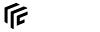gamemanual:modinstallation
Differences
This shows you the differences between two versions of the page.
| Both sides previous revision Previous revision Next revision | Previous revision Next revision Both sides next revision | ||
|
gamemanual:modinstallation [2020/06/16 10:06] yoshi [Adding a Mod to an existing Savegame] |
gamemanual:modinstallation [2021/09/27 16:06] yoshi [Manual Mod Installation] |
||
|---|---|---|---|
| Line 16: | Line 16: | ||
| * '' | * '' | ||
| - | To install the mod, extract the archive into the Transport Fever 2 mod folder which is located in [[gamemanual: | + | To install the mod, extract the archive into the Transport Fever 2 mod folder which is located in [[gamemanual: |
| <div tip 100%> | <div tip 100%> | ||
| Line 38: | Line 38: | ||
| * **Authors** is a list of mod authors | * **Authors** is a list of mod authors | ||
| * **Source** tells where the mod is installed. There are 4 possibilities: | * **Source** tells where the mod is installed. There are 4 possibilities: | ||
| - | * {{: | + | * {{: |
| * {{: | * {{: | ||
| * {{: | * {{: | ||
| Line 59: | Line 59: | ||
| Don't forget to save the settings by pressing the <span btn> | Don't forget to save the settings by pressing the <span btn> | ||
| - | ==== Adding a Mod to an existing Savegame ==== | ||
| - | It’s also possible to add mods to existing saved games (enable additional mods for a saved game). | ||
| - | |||
| - | Because some mods modify game resources in a critical way, doing this can lead to unexpected behavior or even game crashes. Nevertheless, | ||
| - | |||
| - | To add a mod to an existing saved game, go to the load game screen. Select the saved game you wish to start with and click on the <span btn>SHOW OPTIONS</ | ||
| - | |||
| \\ | \\ | ||
| - | <div page_prev> | + | <div page_prev> |
| <div page_next> | <div page_next> | ||
gamemanual/modinstallation.txt · Last modified: 2022/05/11 16:01 by yoshi