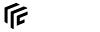Table of Contents
Mod Installation
Downloading and installing a mod
Steam Workshop
The central hub for downloading mods is the Steam Workshop.
Login to Steam in a browser or your Steam Client, navigate to the workshop and subscribe to mod. The mod will be automatically downloaded and updated.
Manual Mod Installation
Before installing a mod, it is required to download the mod. Usually, manually downloaded mods are packed in file archives. Common archive formats are:
.zip: This format can be opened by Windows Explorer and Linux themselves..rar: This format can be opened by software like 7-Zip..7z: This format can be opened by software like 7-Zip.
To install the mod, extract the archive into the Transport Fever 2 mod folder which is located in userdata/.../mods. Make sure that the mod has its own folder inside the “..\mods” folder. The folder of the mod itself should have the format author_modname_number where the author and modname do not contain special characters and the number is 1 or higher.
In some cases, another folder encapsulating the folder of the mod with the same name is created while unpacking the mod. A constellation like mods/modname_1/modname_1/mod.lua is not valid!
Ensure that the mod.lua and other contents are one level below the mods-folder, not two levels.
Enabling a Mod
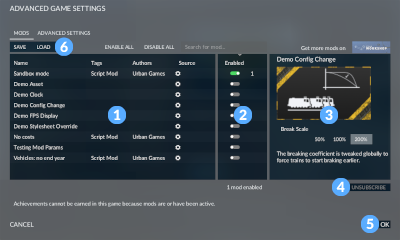
To enable mods, either press the SETTINGS… button while setting up a new game or click on the SHOW OPTIONS button in the savegame load dialog.
The table in the top left corner contains all installed mods 1. There are several columns that can be used to sort the table:
- Name is the title of the mod.
- Tags are the tags that are set by the mod author.
- Authors is a list of mod authors
- Source tells where the mod is installed. There are 4 possibilities:
 manually installed mods in the userdata/.../mods folder.
manually installed mods in the userdata/.../mods folder. automatically installed mods by Steam Workshop Subscription.
automatically installed mods by Steam Workshop Subscription. preinstalled mods by Urban Games.
preinstalled mods by Urban Games. mods that are in the staging area (mod development).
mods that are in the staging area (mod development).
- Enabled displays if the mod is enabled (green) or not (gray). To enable a mod, click on a gray toggle in this column, to disable it, click on a green toggle.
To change the loading order, activate the Show loading order checkbox below the table 2. Then the loading order is visible by indices next to activated mods 3. Click on the number and use one of the four arrows to move the mod in the loading order. The double arrows move the mod to the first or last place of the loading order, the single arrows move them by one place.
In many cases it is not required to change the loading order. If you use some mods that override files of others or manipulate them by script, they might be needed to be loaded last. Some other mods might depend on scripts of other mods which have to be loaded before. Make sure that you activated all dependencies if a mod requires some, too. Usually the mod description or the description in the Steam Workshop or download location contain information regarding load order, dependencies and incompatibilities.
Start Transport Fever and go to the “free game” page. Select “Custom” and switch to the “Advanced” tab and there you should see the installed mods. To enable a mod, double click it or click the grey switch in the “Enabled” column. It will turn green if a mod is enabled.
After starting the game, the active mods will then be “coupled” to the game. If you save and reload the game later the active mods will automatically be enabled again.
Adding a Mod to an existing Savegame
It’s also possible to add mods to existing saved games (enable additional mods for a saved game).
Warning: Because some mods modify game resources in a critical way, doing this can lead to unexpected behavior or even game crashes. Nevertheless, adding mods to existing save games is needed in some cases.
To add a mod to an existing saved game, go to the load game screen. Select the saved game you wish to start with and click on the plus “+” sign in the mods area at the bottom of the screen.