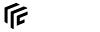modding:ingametools
Differences
This shows you the differences between two versions of the page.
| Both sides previous revision Previous revision Next revision | Previous revision | ||
|
modding:ingametools [2021/06/14 10:31] yoshi [Main] |
modding:ingametools [2022/05/13 12:45] yoshi [Dump] |
||
|---|---|---|---|
| Line 26: | Line 26: | ||
| | <span key> | | <span key> | ||
| | <span key> | | <span key> | ||
| - | | <span key> | ||
| | <span key> | | <span key> | ||
| | <span key> | | <span key> | ||
| Line 50: | Line 49: | ||
| * **Grass Prepass** is a rendering technique used to fasten the grass rendering. It is enabled by default. | * **Grass Prepass** is a rendering technique used to fasten the grass rendering. It is enabled by default. | ||
| * **Terrain Prepass** is a rendering technique used to fasten the terrain rendering. It is enabled by default. | * **Terrain Prepass** is a rendering technique used to fasten the terrain rendering. It is enabled by default. | ||
| - | * **Terran | + | * **Terrain |
| * **LOD Scale** is a slider to simulate different LOD distances. | * **LOD Scale** is a slider to simulate different LOD distances. | ||
| - | * **Terrain Memory Usage** is a slider to simulate different LOD distances. | + | * **Terrain Memory Usage** is a slider to adjust the ratio between performance and memory consumption of terrain data. |
| * **Terrain LOD error multiplier** is a parameter for the terrain LOD generation tolerance. | * **Terrain LOD error multiplier** is a parameter for the terrain LOD generation tolerance. | ||
| * **Terrain LOD radius multiplier** is a parameter for the terrain LOD generation radius. The average in this radius is used for the simpler LOD geometry. | * **Terrain LOD radius multiplier** is a parameter for the terrain LOD generation radius. The average in this radius is used for the simpler LOD geometry. | ||
| Line 70: | Line 69: | ||
| * **Fb depth** with depth information. As the depth information is stored exponential, | * **Fb depth** with depth information. As the depth information is stored exponential, | ||
| * **Hdr lum** with light emission and reflecion information. | * **Hdr lum** with light emission and reflecion information. | ||
| - | * **Hdr blur final** with light blurring information. | + | * **Hdr blur final** and **Hdr small** with light blurring information. |
| * **Shadow map** is some depth information but from the origin of the sunlight. | * **Shadow map** is some depth information but from the origin of the sunlight. | ||
| * **Ssao** with ssao information. | * **Ssao** with ssao information. | ||
| Line 101: | Line 100: | ||
| * **%** is the percentage of the total workload. | * **%** is the percentage of the total workload. | ||
| + | ==== Animals ==== | ||
| + | There is a dropdown where the [[modding: | ||
| ==== Environment ==== | ==== Environment ==== | ||
| The settings of [[: | The settings of [[: | ||
| At the bottom is a <span btn>Load From Camera Tool</ | At the bottom is a <span btn>Load From Camera Tool</ | ||
| + | ==== Dump ==== | ||
| + | A list of component types of an entity can be gathered from the **Entity information dump**. By entering an entity id, confirming it with <span btn> | ||
| + | |||
| ==== Crash ==== | ==== Crash ==== | ||
| The last tab <span btn> | The last tab <span btn> | ||
modding/ingametools.txt · Last modified: 2022/05/13 12:45 by yoshi