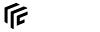| Both sides previous revision
Previous revision
Next revision
|
Previous revision
Last revision
Both sides next revision
|
gamemanual:gamefilelocations [2020/12/14 15:37]
ug |
gamemanual:gamefilelocations [2022/07/07 17:29]
yoshi [Game Log Files] |
| * ''/heightmaps'': Folder with greyscale images for [[:gamemanual:mapeditor#heightmap|heightmaps]]. | * ''/heightmaps'': Folder with greyscale images for [[:gamemanual:mapeditor#heightmap|heightmaps]]. |
| * ''/keyframes'': Folder for camera tool [[gamemanual:cameratool#keyframes|keyframes]]. | * ''/keyframes'': Folder for camera tool [[gamemanual:cameratool#keyframes|keyframes]]. |
| | * ''/mod_presets'': Folder for [[gamemanual:modinstallation#mod_presets|mod presets]]. |
| * ''/mods'': Folder for [[gamemanual:modinstallation|manually installed mods]]. | * ''/mods'': Folder for [[gamemanual:modinstallation|manually installed mods]]. |
| * ''/recordings'': Folder for camera tool [[gamemanual:cameratool#recording|recordings]]. | * ''/recordings'': Folder for camera tool [[gamemanual:cameratool#recording|recordings]]. |
| * ''/scenarios'': Folder for scenarios created with the [[gamemanual:mapeditor|map editor]]. | * ''/scenarios'': Folder for scenarios created with the [[gamemanual:mapeditor|map editor]]. |
| * ''/screenshots'': Folder for camera tool [[gamemanual:cameratool#screenshots|screenshots]]. | * ''/screenshots'': Folder for camera tool [[gamemanual:cameratool#screenshots|screenshots]]. |
| | * ''/shader_cache'': cached shaders for faster resource usage. (internal) |
| * ''/staging_area'': Folder for [[:modding|development]] versions of mods and [[modding:publishing#publish_on_steam_workshop|Steam Workshop Upload]] (Steam version only). | * ''/staging_area'': Folder for [[:modding|development]] versions of mods and [[modding:publishing#publish_on_steam_workshop|Steam Workshop Upload]] (Steam version only). |
| * ''/texture_cache'': cached textures for faster resource usage. (internal) | * ''/texture_cache'': cached textures for faster resource usage. (internal) |
| //MacOS:// ''/Users/<username>/Library/Application Support/Steam/userdata/<user-number>/1066780/local'' | //MacOS:// ''/Users/<username>/Library/Application Support/Steam/userdata/<user-number>/1066780/local'' |
| |
| **Workshop items***: \\ | **Workshop items folder***: \\ |
| //Windows:// ''C:\Program Files (x86)\Steam\steamapps\workshop\content\1066780'' \\ | //Windows:// ''C:\Program Files (x86)\Steam\steamapps\workshop\content\1066780'' \\ |
| //Linux:// ''~/.local/share/Steam/steamapps/workshop/content/1066780'' \\ | //Linux:// ''~/.local/share/Steam/steamapps/workshop/content/1066780'' \\ |
| *It is not recommended to add, edit or remove files in that folder. For manually installing Mods, please refer to the [[gamemanual:modinstallation|manually installation]] of mods. | *It is not recommended to add, edit or remove files in that folder. For manually installing Mods, please refer to the [[gamemanual:modinstallation|manually installation]] of mods. |
| |
| | <div center tip 100%> |
| | By default, the ''Library'' directory is hidden on MacOS. To toggle the visibility of hidden directories, press <span key>Ctrl</span> + <span key>Shift</span> + <span key>.</span> in the Finder application. |
| | </div> |
| ==== GOG ==== | ==== GOG ==== |
| |
| |
| **Userdata folder:** \\ | **Userdata folder:** \\ |
| //Windows:// ''C:\Users\<current Windows user>\AppData\Roaming\Transport Fever 2'' \\ | //Windows:// ''C:\Users\<username>\AppData\Roaming\Transport Fever 2'' \\ |
| //Linux:// ''~/.local/share/Transport Fever 2'' | //Linux:// ''~/.local/share/Transport Fever 2'' \\ |
| | //MacOS:// ''/Users/<username>/Library/Application Support/Transport Fever 2'' \\ |
| | |
| | ==== App Store ==== |
| | |
| | **Installation folder:** |
| | * Navigate to the "Program" folder in the Finder, |
| | * right click the game in select "Show package contents", |
| | * then navigate to "Contents\Resources\". |
| | |
| | **Userdata folder:** \\ |
| | //MacOS:// ''/Users/<username>/Library/Containers/com.gambitious.transportfever2/Data/Library/Application Support/Transport Fever 2'' \\ |
| | |
| | ==== Epic Games Store ==== |
| | |
| | **Installation folder:** \\ |
| | //Windows:// ''C:\Program Files\Epic Games\TransportFever2'' \\ |
| | //MacOS:// ''/Users/Shared/EpicGames/TransportFever2'' |
| | |
| | **Userdata folder:** \\ |
| | //Windows:// '' C:\Users\<username>\AppData\Roaming\Transport Fever 2 '' \\ |
| | //MacOS:// ''/Users/<username>/Library/Application Support/Transport Fever 2'' |
| |
| ===== Game Log Files ===== | ===== Game Log Files ===== |
| |
| <div center tip 100%> | <div center tip 100%> |
| Be aware that stdout.txt is resetted on every start of the game. Copy it before you restart the game in case you want to get help after a crash! | Be aware that stdout.txt is reset on every start of the game. A copy of it with a timestamp is generated when the game crashes. Use that in case you want to get help after a crash! |
| </div> | </div> |
| |
| Savegames in ''saves'' folder consist of three files: | Savegames in ''saves'' folder consist of three files: |
| * a ''.sav'' file with the actual savegame data | * a ''.sav'' file with the actual savegame data |
| * a ''.sav.lua'' file with some metadata | * a ''.sav.lua'' file with some metadata and the mission state |
| * a ''.jpg'' thumbnail image with the camera view at the point the game was saved | * a ''.jpg'' thumbnail image with the camera view at the point the game was saved |
| |