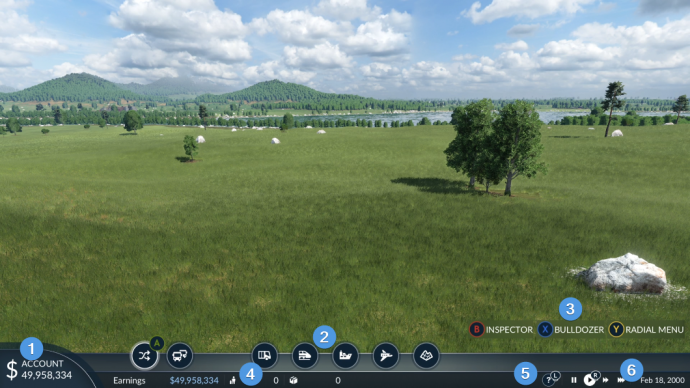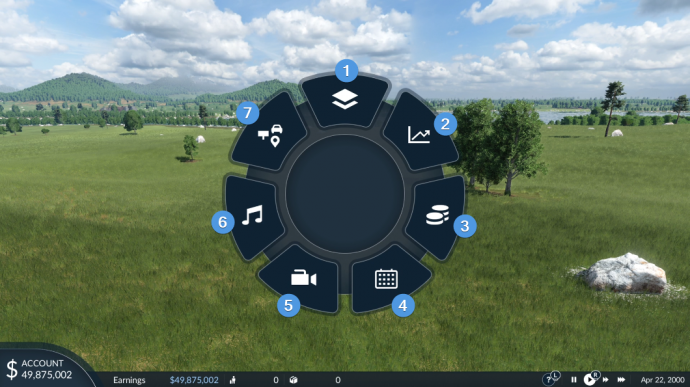Table of Contents
User Interface
This section provides an overview over the ingame interface elements and how to use them.
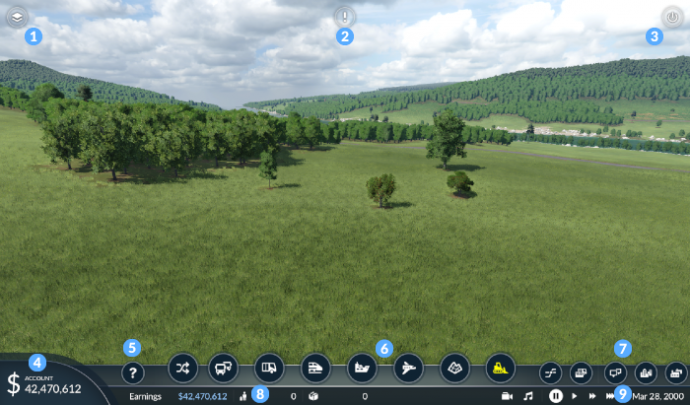
The ingame user interface around consists of several parts:
1 Dropdown menu for data layers and HUD Icon filters
2 Warning window
3 Pause menu button
4 Bank account balance that leads to the financial window
5 Context help
6 Line and vehicle management and main construction tools
7 Statistic tools
8 Financial and logistic key values
9 Game speed controls, camera tool, music player and the current ingame date
Data Layers and HUD Icon Filters
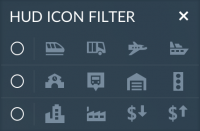

The top left button opens a dropdown with various data layers and the ![]() button for the HUD icon filter. See the data layer section for more information on them.
button for the HUD icon filter. See the data layer section for more information on them.
The HUD icon filter can be used to show or hide overlay icons displayed on the map. There are three groups of icon types that can be filtered together by toggling the checkbox at the left side of each row or individually by selecting the icons on the right side.
- Vehicles: trains, road vehicles (trucks, buses and trams), airplanes and ships
- Buildings: stations, road stops, depots and signals
- Misc: industries, towns, costs and income
Warnings
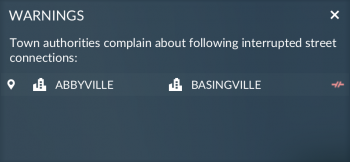

The middle button at the top edge of the game opens the warning window. Whenever there is a disruption in the infrastructure network or something else is critical, e.g. stuck trains, the icon shines in red color to indicate that a new warning message came up. The warning messages provide some context and it's possible to select the names on them to get to the places where the problems occured. Here is an overview over the most common warnings:
 Interrupted main street connections between towns. Fill the missing gap.
Interrupted main street connections between towns. Fill the missing gap.
 Line contains too few stations. Try to add at least two stations to each line.
Line contains too few stations. Try to add at least two stations to each line. A station appears consecutively twice. Remove one of the consecutive entries in the stop list.
A station appears consecutively twice. Remove one of the consecutive entries in the stop list. Could not connect all stations. Try to build a valid path between the stations. Maybe some one way restrictions are problematic?
Could not connect all stations. Try to build a valid path between the stations. Maybe some one way restrictions are problematic? Passenger/cargo stations can't be used by cargo/passenger vehicles. Don't mix up station types.
Passenger/cargo stations can't be used by cargo/passenger vehicles. Don't mix up station types. Station types don't match. It is not possible to set up intermodal lines, e.g. from airports to harbors.
Station types don't match. It is not possible to set up intermodal lines, e.g. from airports to harbors.
 No path found. The vehicle can't find a path to the target destination.
No path found. The vehicle can't find a path to the target destination.
 No electric path found. Check if some sections miss catenary when using electric locomotives.
No electric path found. Check if some sections miss catenary when using electric locomotives. Trains mutually blocked. It seems like there is a deadlock on the rail network.
Trains mutually blocked. It seems like there is a deadlock on the rail network.
Pause Menu

The pause menu can be reached by clicking on the top right button, by pressing ESC a couple of times (depending if there are some other tools open) or another hot key selected in the controls settings. It can be closed by using ESC or the hot key again. From the pause menu, it is possible to:
 resume the game (close the pause menu)
resume the game (close the pause menu) save the current running game session
save the current running game session load another savegame/map
load another savegame/map open the settings menu
open the settings menu quit the current game session to main menu or desktop
quit the current game session to main menu or desktop
Bank Account
In the lower left corner, the current bank account balance is displayed. By pressing the number, it is possible to access the finances and company statistics window. There it is possible to build the company headquarters building too.
Context Help

See the ingame help section for more details on the context help tool.
Line and vehicle management and main construction tools
In the center of the toolbar, there are several tools available:
 |  |  |  |  |  |  |  |
| 1 | 2 | 3 | 4 | 5 | |||
- The line manager provides tools to create and edit lines for every type of transportation.
- The vehicle manager can be used to buy, replace and sell vehicles as well as set them on a line.
- The transportation tools can be used to build streets and tracks, stations and depots for all types of transportation.
- The landscaping tools can be used to modify terrain, paint the ground or place assets in the world and along tracks.
- The bulldozer can be used to remove tracks and streets, stations, or town buildings.
Statistic tools
On the right side of the toolbar, the statistic tools are available:
 |  |  |  |  |
| 1 | 2 | 3 | 4 | 5 |
- The line statistics provides an overview over the currently key numbers of each line.
- The vehicle statistics show the current balance, condition and freight of each vehicle.
- The station statistics show the current waiting passenger and cargo numbers as well as the maintenance costs of each station.
- The town statistics show the current key numbers, traffic jam and emission conditions of each town.
- The industry statistics show the current input and output numbers of each industry.
Read more about the statistic tools in the statistic section.
Financial and logistical key values
The numbers in the lower left corner give a brief overview over the most important numbers at a first glance:
- Earnings is the profit or loss in the last 12 months
- Passengers is the number of passengers transported in total
- Cargo is the number of cargo units transported in total
Misc Tools
In the bottom right corner, there are several tools available:
- camera tool to take screenshots and sequences (needs to be activated in the settings)
- music player to pause and skip songs of the soundtrack
- game speed controls to adjust simulation speed
- date controls to adjust day lengths/calendar speed and the current day (in sandbox mode)